How to Easily Capture Screenshots on Your Smartphone
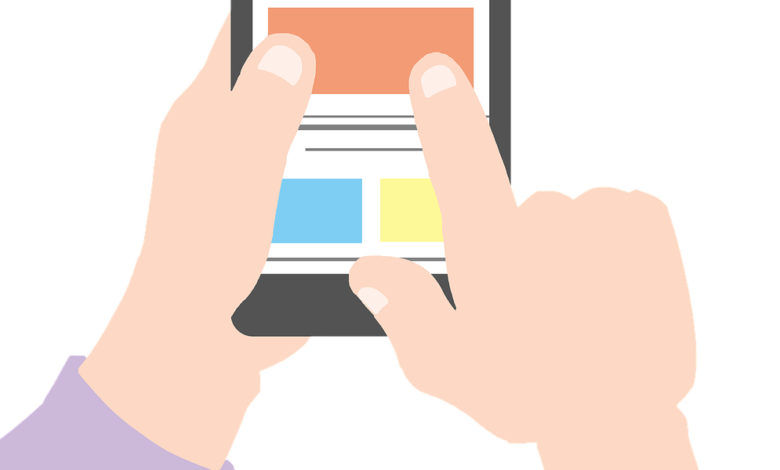
Taking screenshots on your Android phone might seem like a straightforward task, but the process can vary across different devices. Let’s explore the step-by-step guide for capturing screenshots on smartphones from various well-known companies.
Samsung Phones
For Samsung phones, the procedure differs based on the model:
- Galaxy S8 and Subsequent Models: Hold down the power button and simultaneously press and hold the volume-down button.
- Galaxy S7 and Older Models: Press and hold the power and home buttons simultaneously for a few seconds.
Acer Mobile Devices
Capturing a screenshot on Acer devices involves the following steps:
- Hold down the power button and volume-down button for a few seconds.
- Access fast settings by bringing down the notification panel and touch the Screenshot icon.
Phones Made by Asus
Similarly, Asus phones have a consistent method for taking screenshots:
- Keep holding down the power button and volume-down button for a few seconds.
- Access fast settings from the notification panel and touch the Screenshot icon.
Google Phones
For Google phones, the process varies between Nexus and Pixel models:
- Nexus: Press and hold the power and volume-down buttons for a few seconds.
- Pixels: Access developer options by pressing and holding the power and volume-down buttons.
HTC Mobile Phones
Taking screenshots on HTC phones involves specific steps based on the model:
- HTC U12+: Press and hold the power button until the phone vibrates, then push the virtual home button while holding down the power button.
- HTC U Series (up to U12+): Press and hold the power and volume-down buttons.
- HTC 10: Press and hold either the home button and power button or the power button and volume-down button.
Huawei and Honor Phones
For Huawei and Honor devices, follow these steps:
- Hold down the power button and volume-down button for a few seconds.
- To take a screenshot, pull down the notification panel, choose Shortcuts, and tap the screenshot icon.
Lenovo Phones
Lenovo phones have a simple screenshot process:
- Keep holding down the power button and volume-down button for a few seconds.
- Take a screenshot by bringing down the notification panel and tapping the icon.
LG Phones
Capturing screenshots on LG phones depends on the model:
- LG G7: Press and hold the power and volume-down buttons for a few seconds to factory reset.
- Other LG Devices: Maintain pressure on the rear power button and volume-down button.
Motorola Phones
For Motorola phones, the process is consistent:
- Keep holding down the power button and volume-down button for a few seconds.
OnePlus Phones
Finally, for OnePlus phones:
- All OnePlus Phones: Simultaneously press and hold the power and volume-down keys for a few seconds to reset the device.
- OnePlus 5, 5T, or 6: Swipe down with three fingers on the home screen to capture a screenshot.





